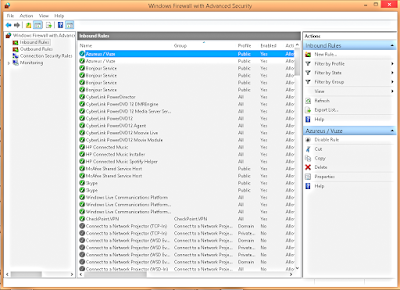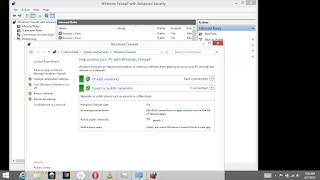How to Custom Install Vuze | Advanced Settings | Windows Firewall | Windows 8.1 TIPs | Optimize PC | Speed | Security
Desktop | Laptop | AIO | Tablet by Pat Lucero
Visit the # 1 CompuTech in the U.S.A.
How to install Vuze. Customized for Safety and Security. 
Next, Slow Down choose to decline all offer windows, basically every window that has a decline button. Use it left-click on 'decline' each time. Why? Prevents Malware plug-ins from infecting your browser.
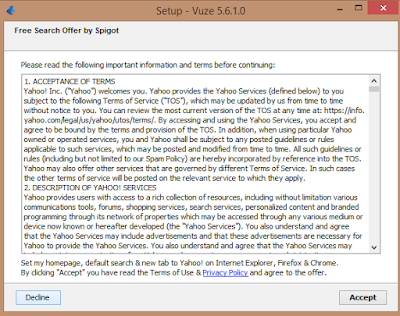
In "The Welcome to Vuze Configuration Wizard" select Advanced by left-clicking the radio button, then the "Next" button. Why? Protecting your System means you want all the power. To quote a line from the movie 300, "Give them nothing take from them everything".
What's this, final act. Choose wisely, left-click on Manual radio button, then on Next.
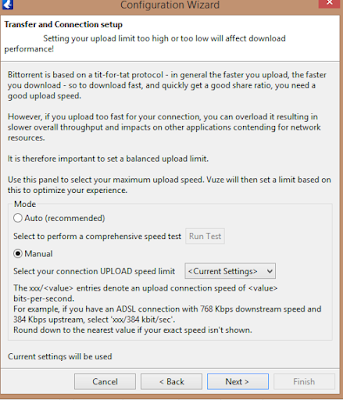
Select a port to use, preferably, a port between 10001 and 14999. Just write it down you'll need it for the next section on Windows Firewall below. Always go this connection section within the Vuze interface after the install by holding down "crtl" and tapping the "+" sign. To get here, select on Connection in the list within the left pane interface.
You're learning fast, but to be fast on the web you need Opera.
 download here free for Windows.
download here free for Windows.
Hold down the Windows Logo key  and tap the "x" key on the list left-click on 'control panel'. Then, left-click on the first column's heading 'System and Security' and then left-click on the 'Windows Firewall' heading. Now, look to the left side pane and select on 'Advanced Settings', second from bottom of list, by left-clicking on it. From the top of Inbound Rules list select 'Azureus/Vuze'.
and tap the "x" key on the list left-click on 'control panel'. Then, left-click on the first column's heading 'System and Security' and then left-click on the 'Windows Firewall' heading. Now, look to the left side pane and select on 'Advanced Settings', second from bottom of list, by left-clicking on it. From the top of Inbound Rules list select 'Azureus/Vuze'.
Left-click on the tab labeled Protocols and Ports
Watch movies. Listen to music. Read books for free. Better than ever Before.
First, get your house in order.Optimize your PC | Control your Speed and Security
Setup an Inbound rule to use specific ports using a random number let's say 12000 for both TCP and UDP inbound local and remote ports. The listening ports you manually set to 12000 in the Vuze Connection in the above section is what your configuring here to work. Here's a Windows 8.1 Optimize TIP: delete your ProgramData folder Temp files How? Copy and Paste this path C:\programdata\temp to a run line and enter.
Simple hold down  and tap the "r" key to get a command run line.
and tap the "r" key to get a command run line.
Enjoy more great tips online by visiting us at bcpcorner.com