
Download KIS Kaspersky Internet Security 2015 | Delete Temp Files | WIndows 8.1 | AppData folder | Run a Rootkit Scan
Windows 8.1 | Graphics Card | Desktop | Laptop | AIO Post by Pat Lucero
Visit the # 1 Virus Removal Tech in the U.S.A.
In Windows 8.1 you will need to show hidden files before deleting the Temp files as illustrated below. Then, proceed to this blog Uninstall McAfee and install SAS as described.
You'll be directed to alterVista my free webhosting company to download here, the slides below. This file is safe ignore Windows SmartScreen warnings it's a Windows Projector (.exe) File. Download Slides - How to Remove McAfee
This is a perfect example of how a harmless file not a virus - not spyware - not malware nor on any blacklist can be treated as such because of digital signatures. Allow me the "Soap Box" for a second, yet Windows allows this quasi-virus McAfee to install on your computer systems and networks. Oh, one more thing opinion aside of Chrome Google's answer to browsers, it in fact pales by comparison to Microsoft Edge The New Browser only in Windows 10.
I can't view the "AppData folder" you need to Show Hidden Files. Select on view menu shown in figure 1.
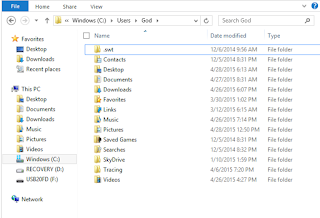
Select on the options box show/hide in the drop down menu. Then, check the box next to hidden items shown here.


Delete your TEMP files left-click on 


Why install KIS-Kaspersky Internet Security 2015? It's a superior product to all other AVS AntiVirus software on the market. Why? Well, the Heuristic Programming that it employs is the most verbose collection of statistical analysis of all known threats. Kaspersky's blacklist associated directly with malicious software is constantly updated by the largest security network. Download KIS-Kaspersky Internet Security 2015 here
After you install Kaspersky it will automatically set a schedule to run rootkit scans. A rootkit is a type of malicious software that is activated each time your system boots up.
The Rootkit Scans run in the background, hidden out of view, quiet and deadly-fast. Now, if it slows your PC down stop it show hidden icons and right-click on the Kaspersky "K" you'll see the % percentage of the scan run.
If you suspect a Malicious Software was downloaded onto your system use this utility from Kaspersky TDSSKiller Rootkit Removal Utility (First on list). If you can't figure it out 'no worries' at the top of this Blog you can email me your issue.
Enjoy more great tips online by visiting us at bcpcorner.com










